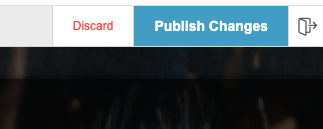Finding and editing your splash page
In this article you will learn how to:
- List splash pages available
- Edit your splash page logo
- Changing page images
You need to be logged into your Fydelia account first. Click here for the how-to.
1. Switch accounts
If you are a reseller managing a multi-tenanted account, each organisation shows as a new account in Fydelia. They are created automatically. To switch between them, just use the drop down:
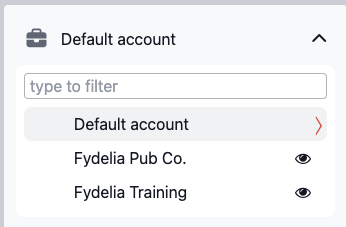
2. Viewing your splash pages
To view and edit your splash pages choose the LIST PAGES from the Splash Pages menu:
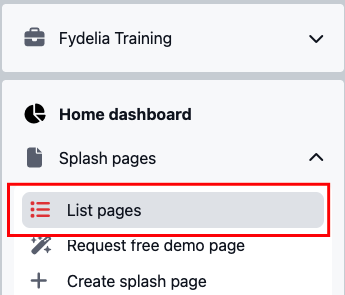
3. Edit
To edit your page, hover the settings “cog wheel” and click the EDIT icon:

4. To change your logo click EDIT on the logo area

5. Change your logo
Choose a new logo file from your computer:
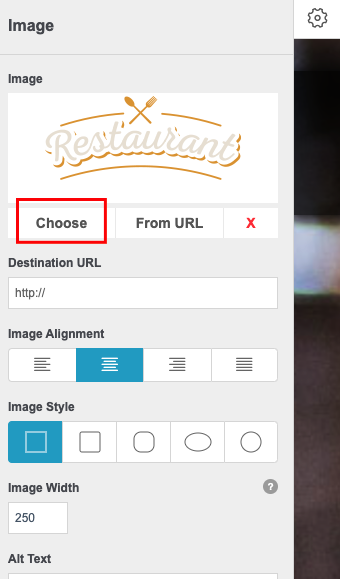
IMPORTANT: Do not use an image URL from another website domain as this may cause issues with the splash page loading. If you do need to use external images, be sure to add those domains to your walled garden settings on your network
6. Changing Other Images
In the next example we’ll use the Background Slider widget for demonstration purposes. The concept is the same for all widgets that support having a background image such as a row, column or the page itself.
7. Hover over the Background Slider click EDIT.
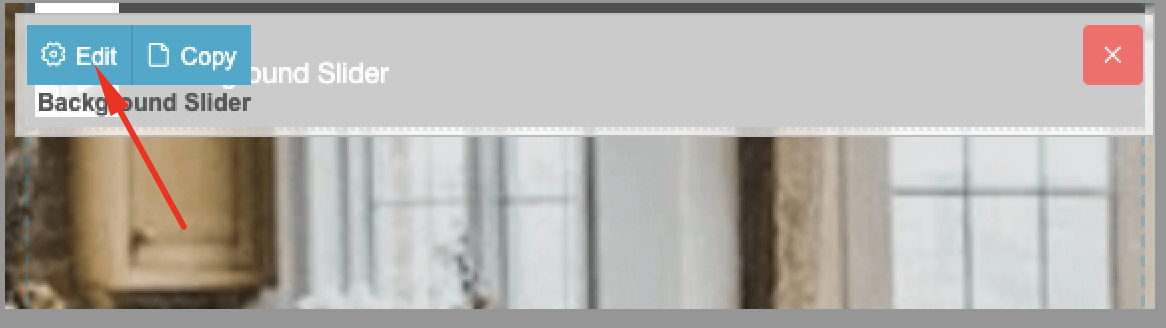
8. Click CHOOSE to display your Media Library.
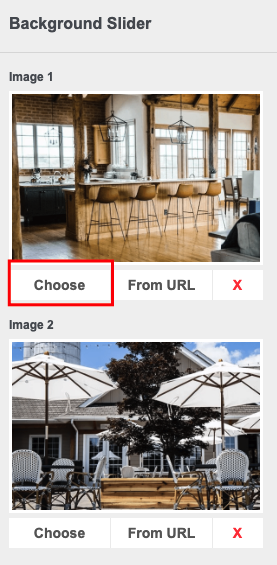
9. Choose your image.
If your image is already in your library, click the image and then click the SELECT IMAGE in the bottom right of the screen. If your image is not already in the library, then click the UPLOAD FILES tab to upload the image from your computer to the library and proceed as described above.
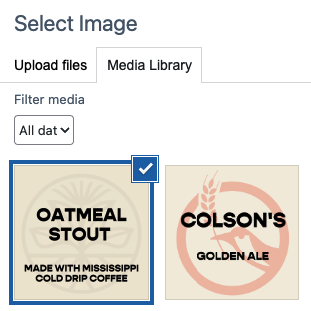
10. Save changes.
Once you are happy with the images, click SAVE CHANGES in the bottom left of the screen.
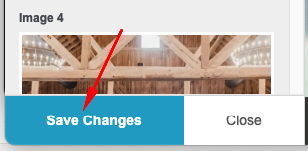
11. Publish
Save your changes and click PUBLISH. You’re all set!